Once your site is up and running, there’s some routine maintenance that’s required to keep everything nice and secure. It’s not time consuming or difficult, but neglecting it can leave your site vulnerable to malware.
Ignoring the infrastructure behind WordPress for now, your site is effectively made up from a combination of three different things: Core WordPress, A Theme, Some Plugins.
And all of these require to be updated every so often.
If you’re on managed wordpress hosting, then you don’t have to worry about the Core WordPress updates, your host will take care of that. Leaving just your Theme and Plugins for you to look after.
Best Practice
So Best Practice is to not do any of these updates on your live site, but take a copy of your site (known as a “staging” copy) and do the updates on there. However, that makes it a lot more work, and provided you take a couple of precautions it’s not really necessary.
Instead of doing the updates, I just make sure that I:
- Have a backup of the site (my hosting backs up every night, so that’s covered)
- Haven’t made any changes to the site content that day
- Haven’t received any orders yet that day
This means, worst case scenario, if a plugin fails and knocks out the site, I can just restore the backup. The risk is very minor though, in 10 years of running WordPress sites the worst thing I’ve had is 10 minutes downtime while I have to manually deactivate a plugin.
Update Themes
I always update my themes first if there are any updates, I click on the updates button in the top left of the dashboard
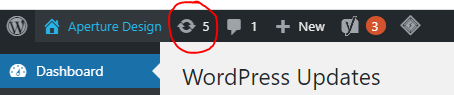
Select my themes that need an update, and click the update button
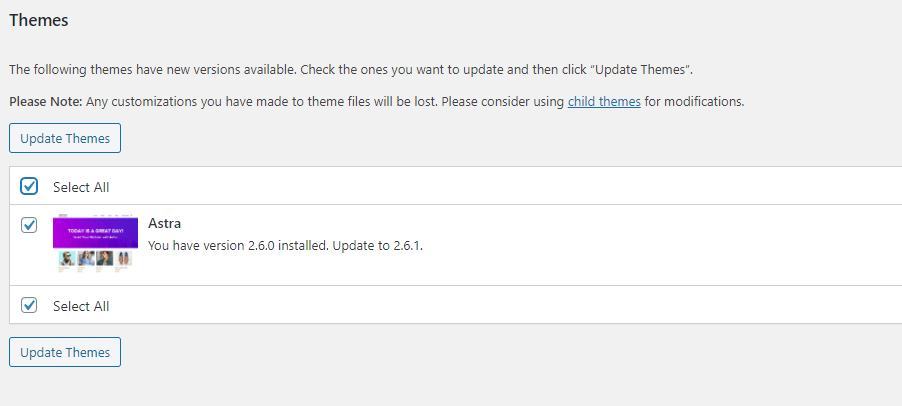
Then rather than update the plugins in bulk, just in case one does fail, I head over to the plugins list:
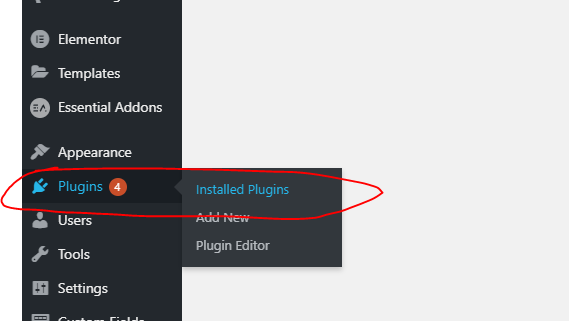
And then click the Update Now button next to any plugins that have a pending update, wait until it’s completed, then do the next one.

Checking your site
Ok so you’ve updated them all, now head over to your site and have a quick browse, make sure no updates have knocked anything out of place (they shouldn’t have) and maybe send yourself an email from your contact form to ensure that’s working. And you’re done! Shouldn’t take more than 10 minutes.
How often should you be updating these?
At least monthly ideally, but given that it doesn’t take much time at all, if you get in the habit of doing it every time you’re logged into your site, then that’s even better!
Would rather someone else did it for you?
Get in touch with us, we offer maintenance packages, and they’re available at a discounted rate if you’re also using our hosting.
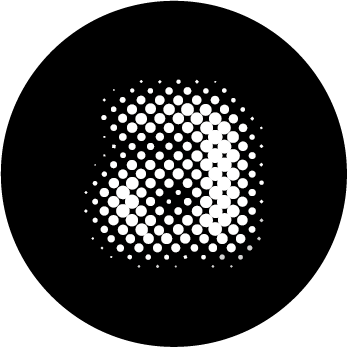
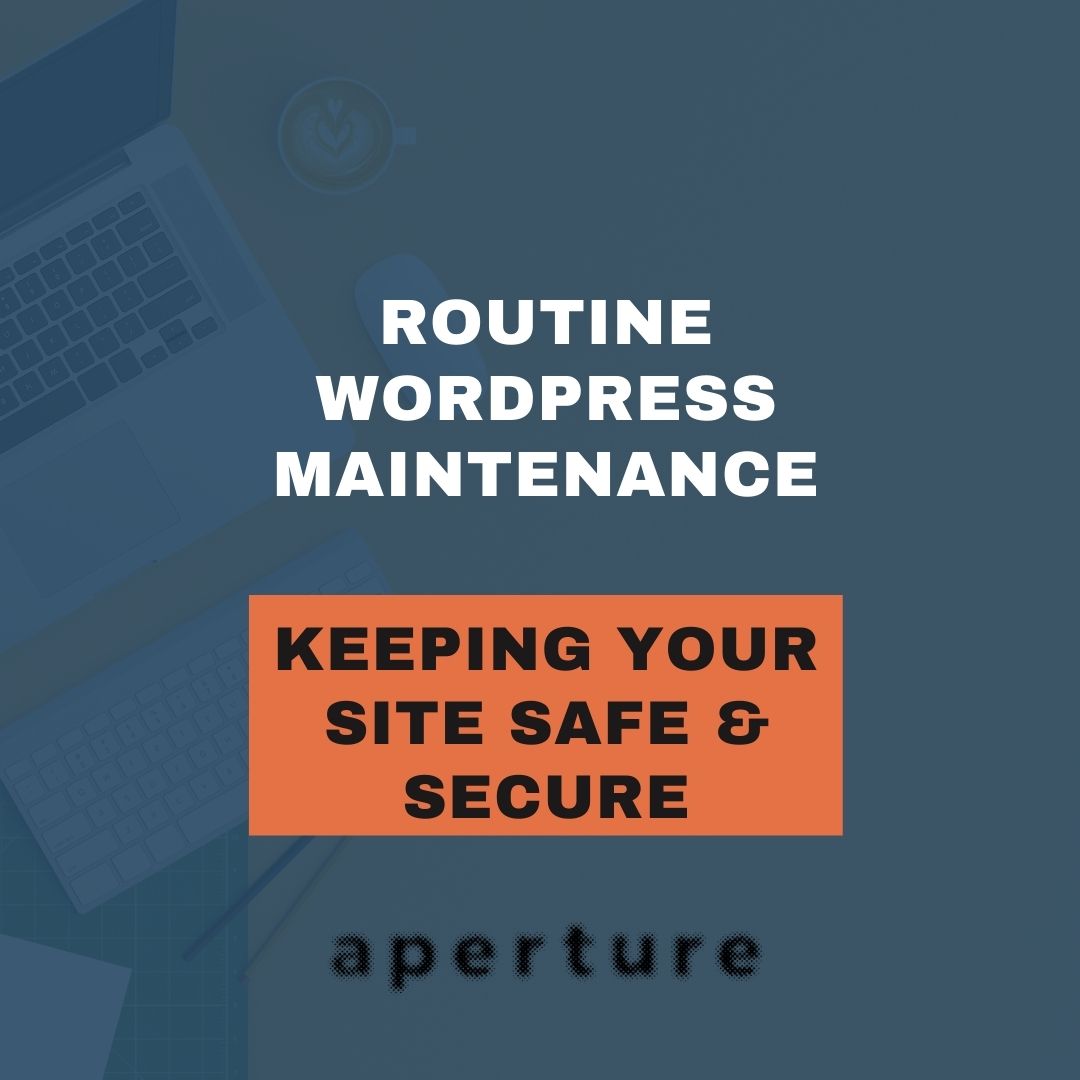

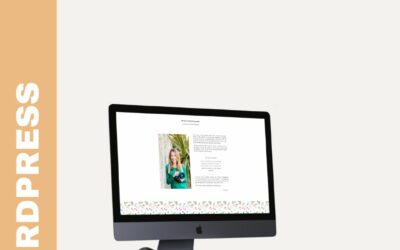
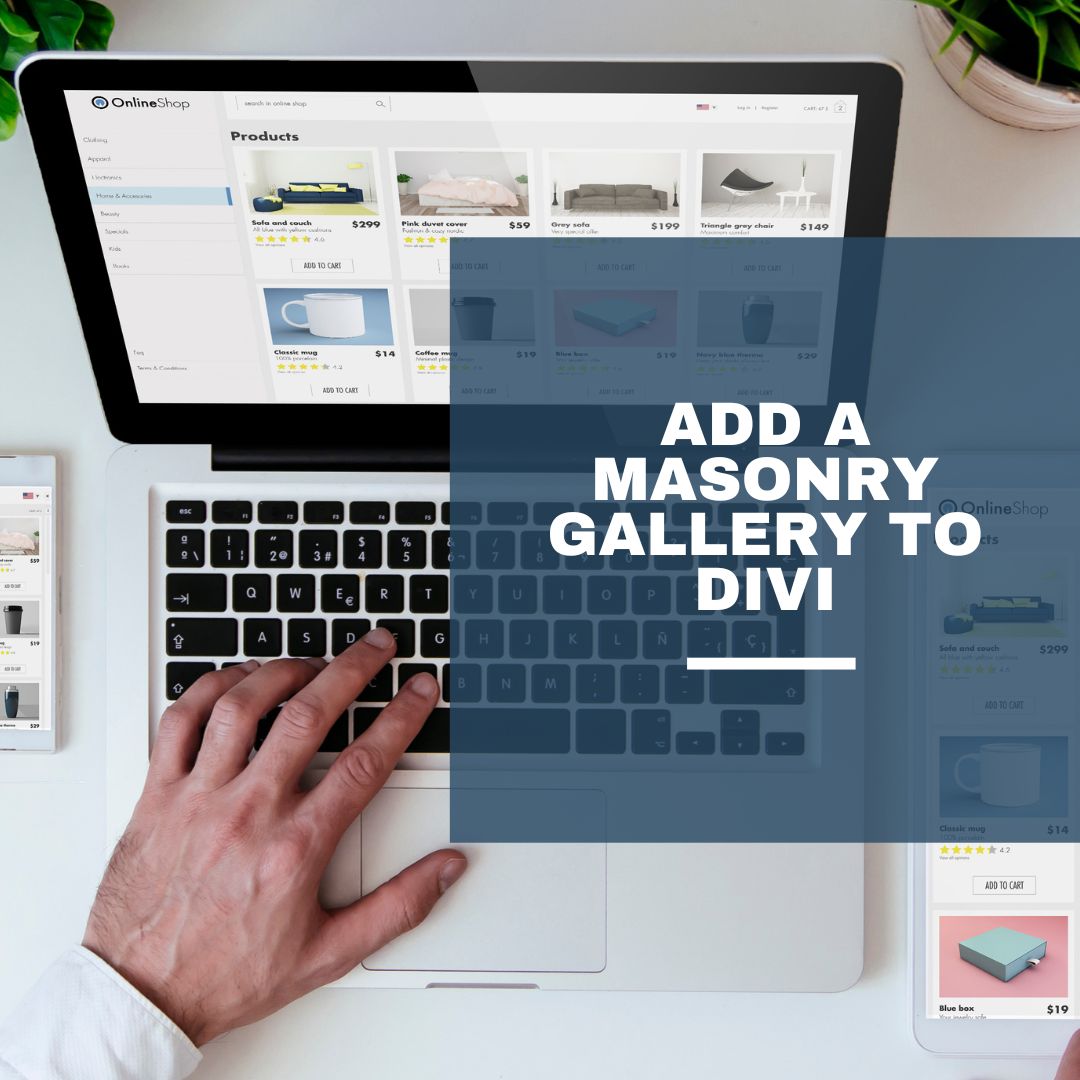
0 Comments