Our new SEO tracking tool integrates with both Google Search Console and Google Analytics in order to provide real time data, click through rates and more. However, in order to benefit from these reports you need to grant us access to the data on your accounts so we can sync it.
If you would rather not give us access and simply not have these elements of the report visible, then by all means skip these instructions.
Granting Access to Google Search Console
From your main Google Search Console dashboard, select the property that we’re tracking for you and then click Settings on the bottom left.
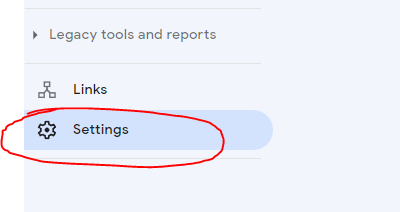
Once this is done, select “Users and permissions”
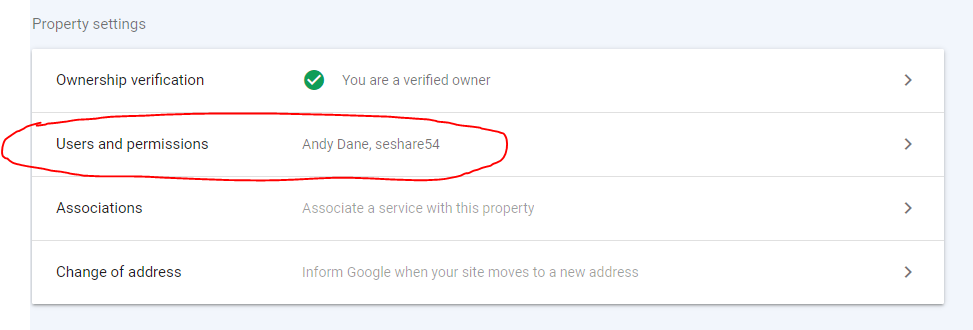
Click “Add User” on the top right hand side
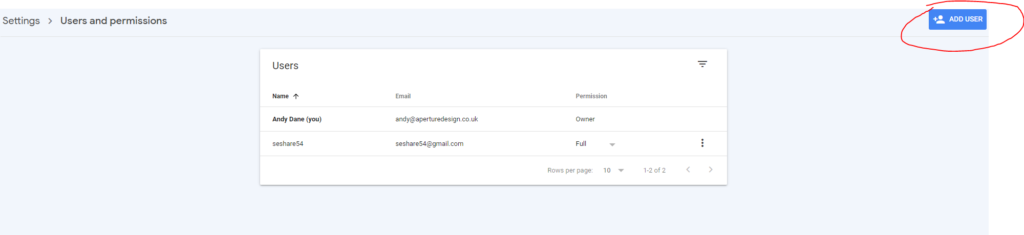
And then in the popup, enter the email “andy@aperturedesign.co.uk” and leave access set to full
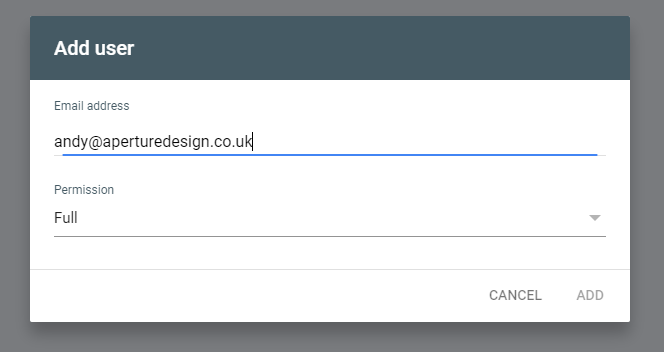
Then click “Add”.
Click “Add User” once more, and this time enter the email “seshare54@gmail.com” and click add.
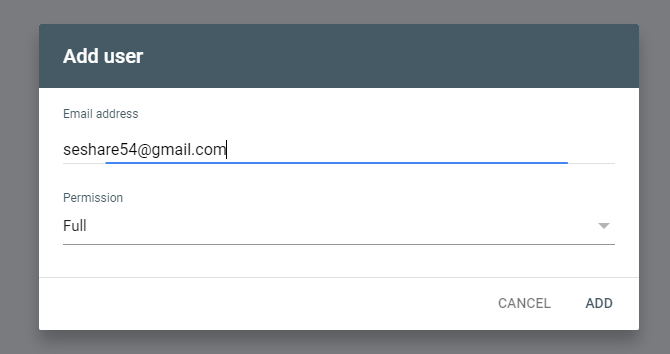
The second email being added is for an upcoming feature which will add your backlink reports to the new system. Backlinks are monitored by Google Search Console, which doesn’t display it in a very easy to read way. But we are working on adding a much easier to use backlink tracking report to this tool in the future.
Google Search Console is now all set up.
Connecting Google Analytics
Log in to your Google Analytics dashboard and select the correct property. Click on “Admin” in the bottom left.
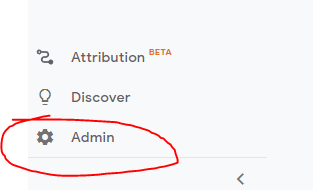
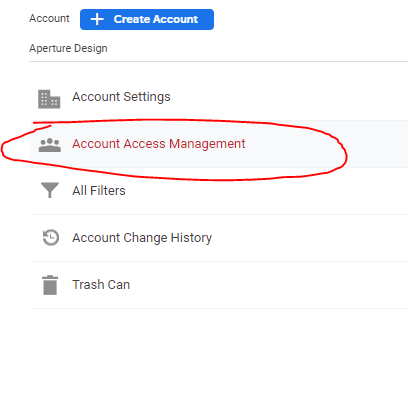
Click the blue “+”

Select “Add Users”
Add “andy@aperturedesign.co.uk” as a “viewer”
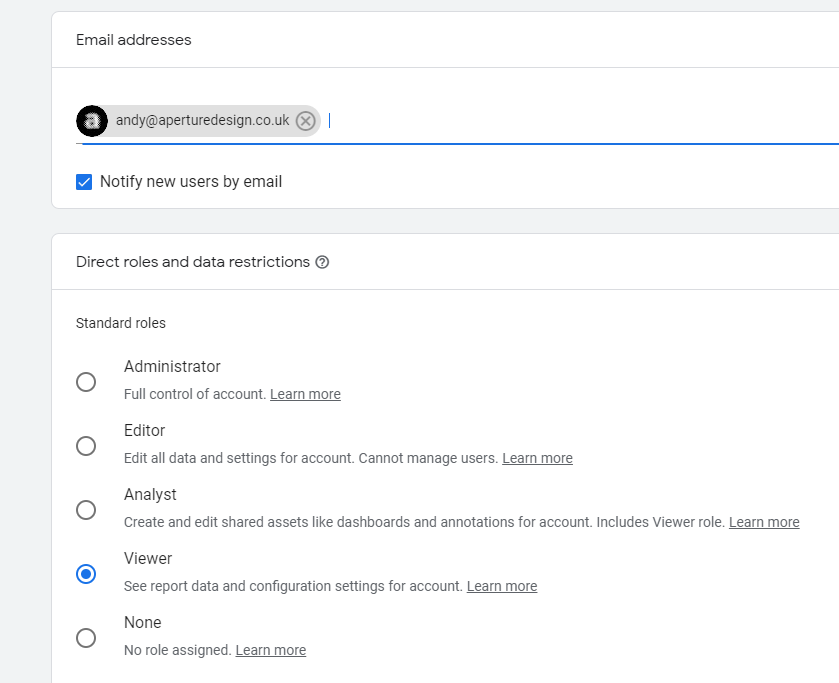
All done!
Now just head over to https://support.aperturedesign.co.uk and tell me that it’s done so I can add the sections to your report!
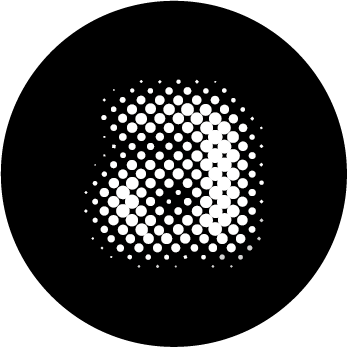
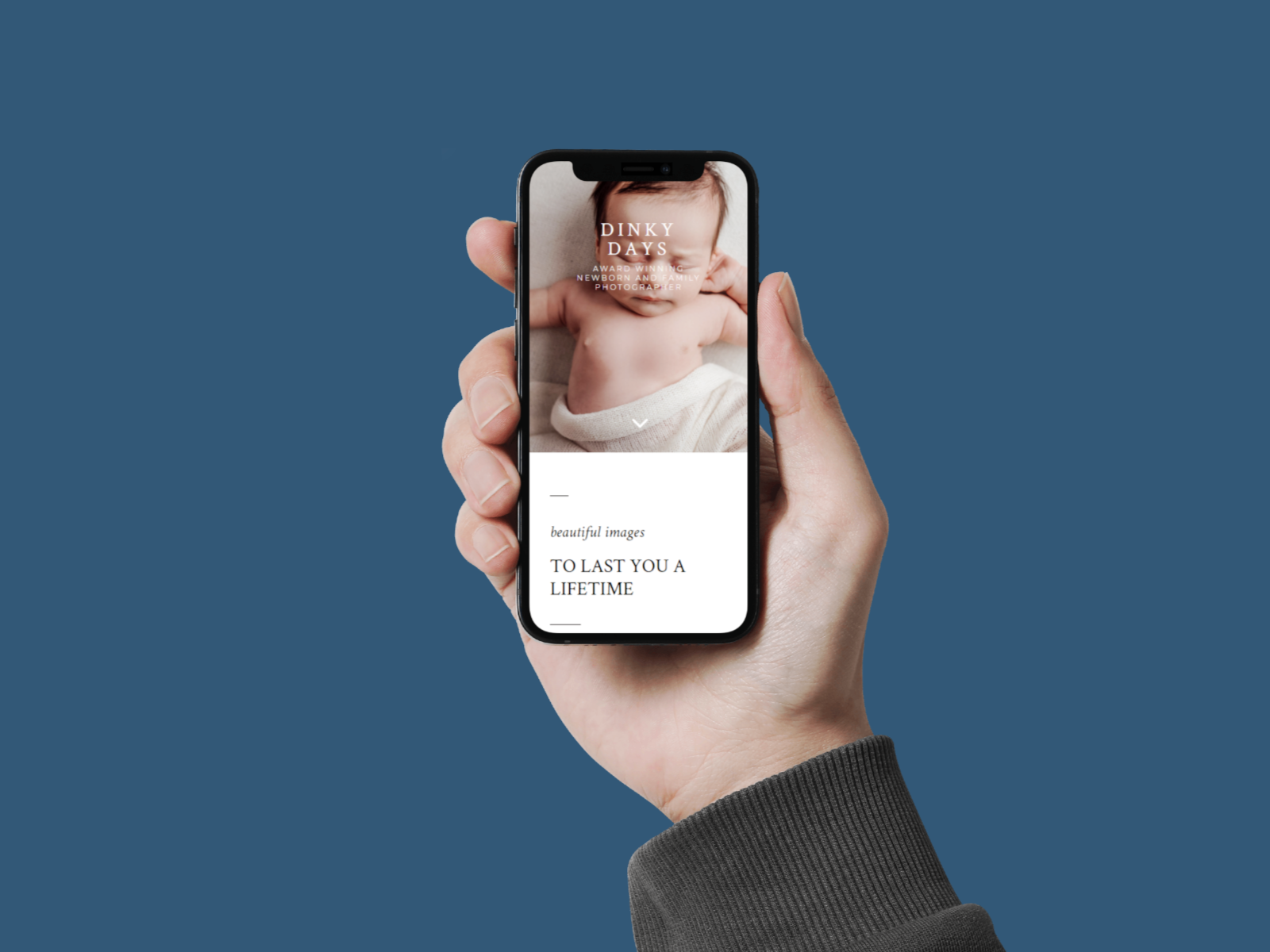

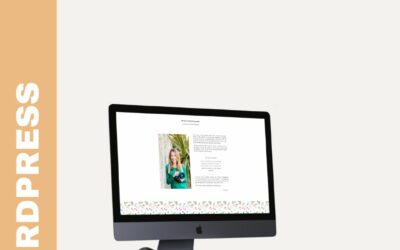
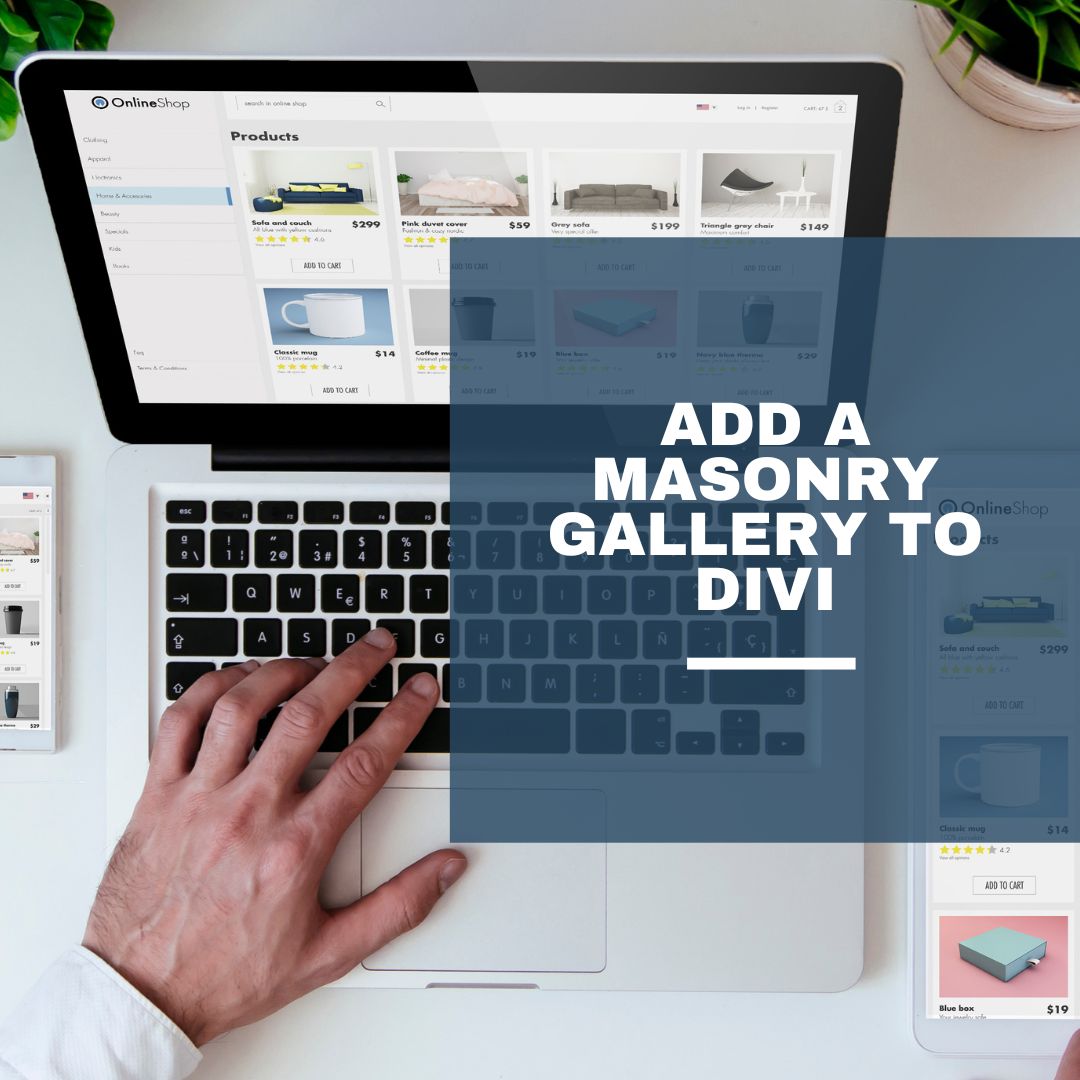
0 Comments